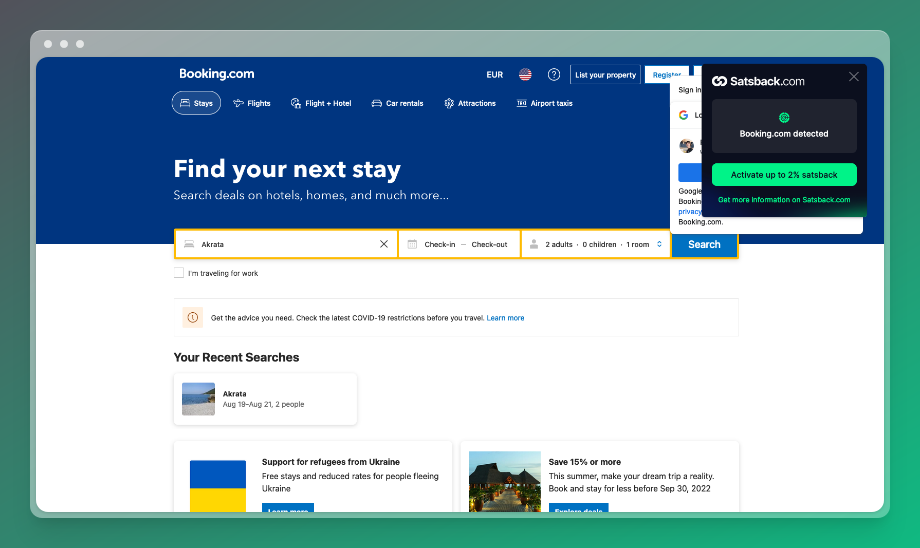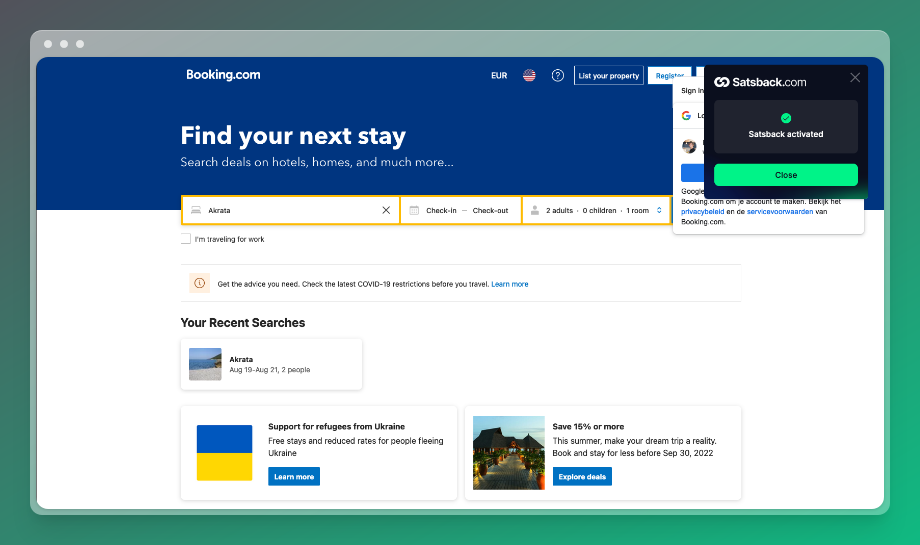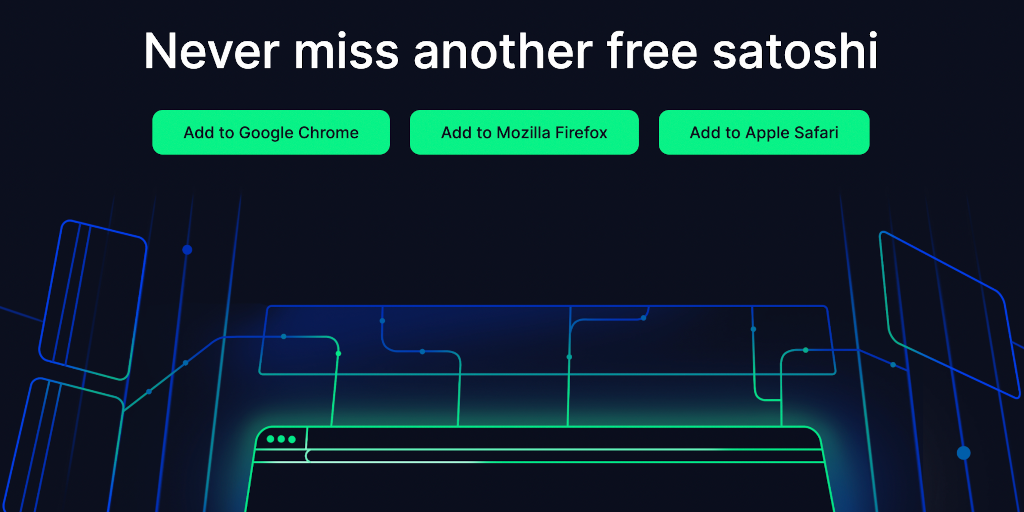Hello Humble Stackers! Welcome to our blog, we post company updates and selected Bitcoin stories here. Maybe even some new deals and special offers too!
The Satsback.com browser extension
With over 15,000 merchants listed and new merchants being connected to Satsback.com every day, it can sometimes be hard to keep a good overview of where you can shop with satsback. So why not get notified when satsback is available for the merchant you are visiting? That's where The Satsback.com browser extension comes in.
The Satsback.com browser extension helps you to earn satsback on autopilot and is currently available for Google Chrome, Mozilla Firefox, and Apple Safari browsers on desktop computers. Read more below on installing and using it with your favorite browser.
Since privacy is our priority, we've developed the browser extension in a way that we don't have to store your website visits. Instead, we match the merchants available for you with the website you are visiting and will show you a notification with which you can activate your satsback. You'll be redirected to the merchant, and your satsback will appear in your account like you are used to. Sounds easy, right?
So set up the Satsback.com browser extension and never miss another free satoshi!
How do I get the Satsback.com browser extension?
Navigate to your Satsback.com dashboard and follow the link to your preferred browser extension or click one of the links below.
Get the Satsback.com browser extension for:
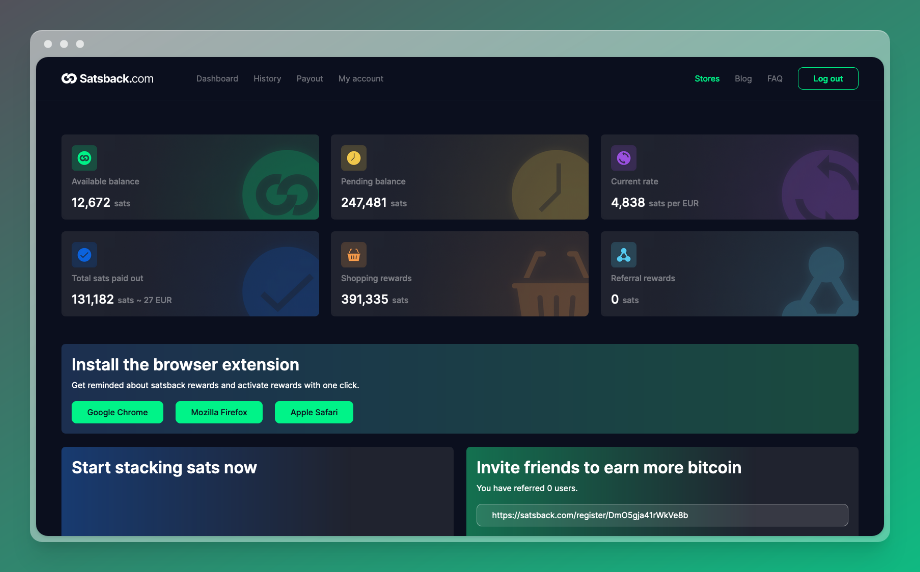
How do I install the Google Chrome Satsback.com extension?
- After clicking "Google Chrome" in your Satsback dashboard, click "Add to Chrome":
- Confirm by clicking "Add extension":
- Click "Synchronize account information" and close the tab:
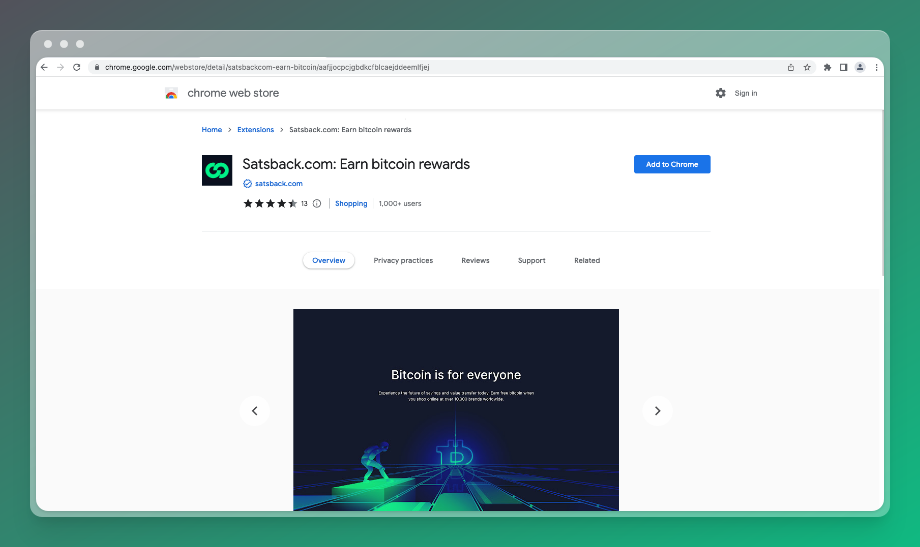
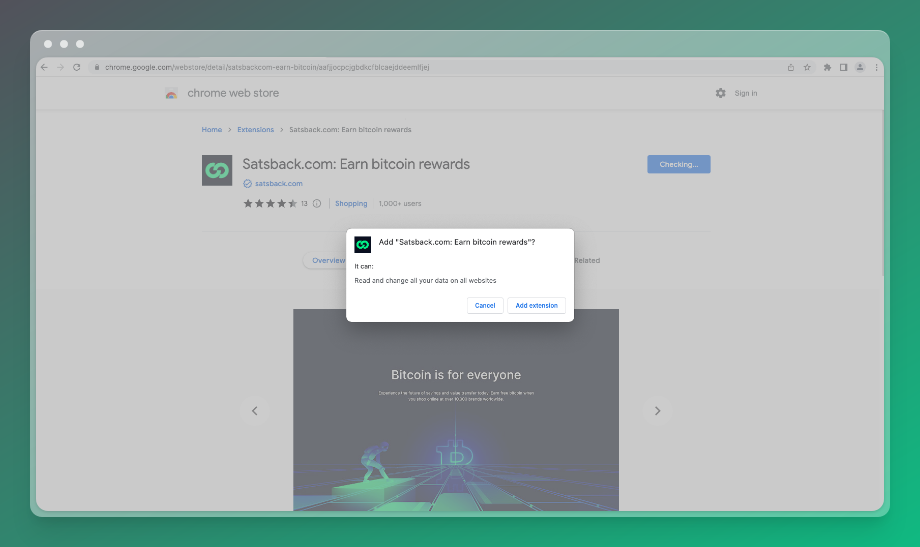
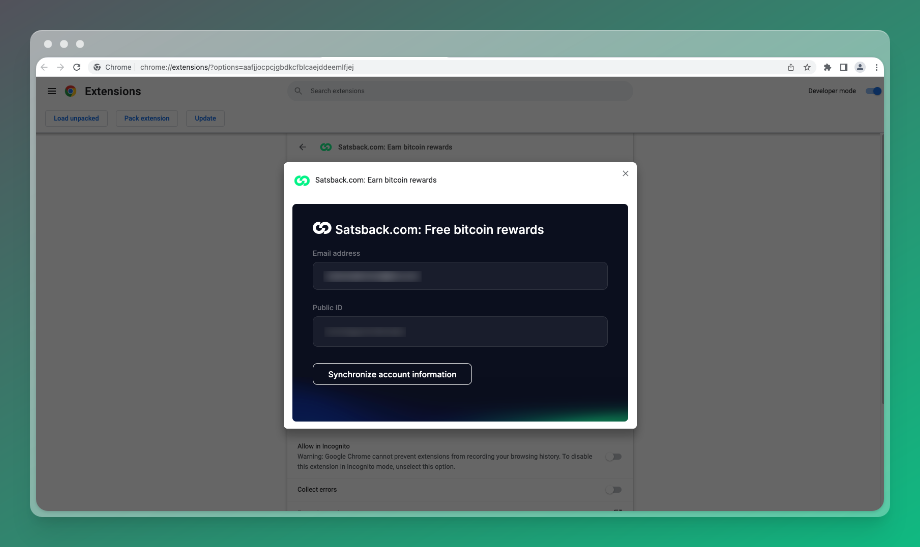
How do I install the Mozilla Firefox Satsback.com extension?
- After clicking "Mozilla Firefox" in your Satsback dashboard, click "Add to Firefox":
- Once Firefox asks for permission, click "Add":
- Click "Okay":
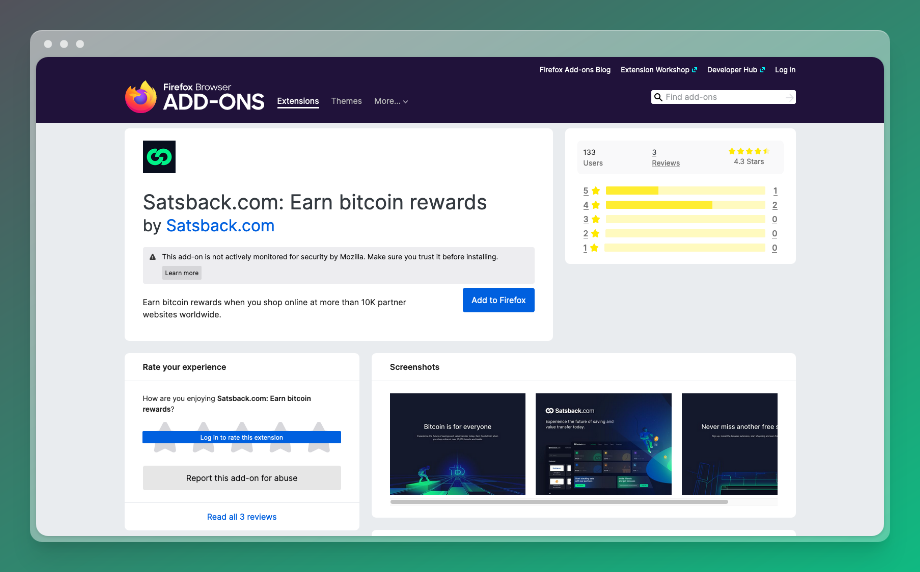
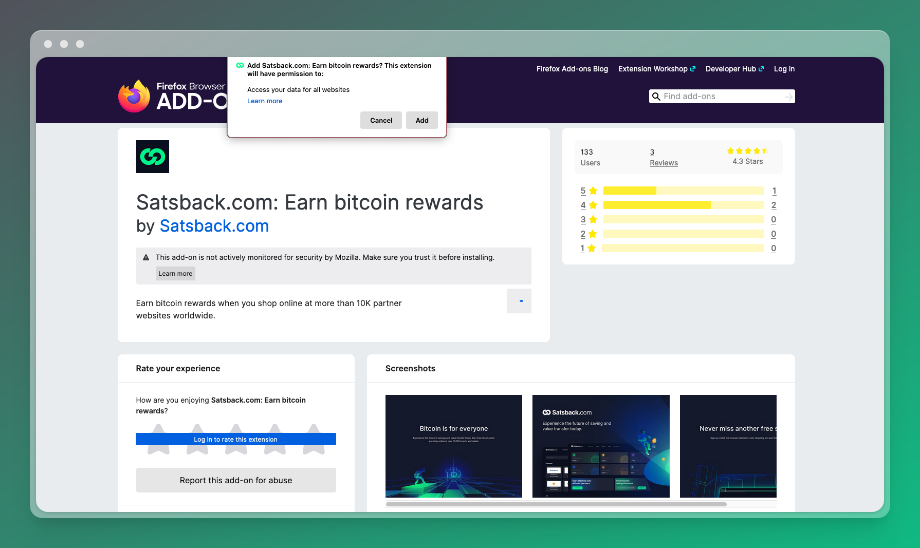
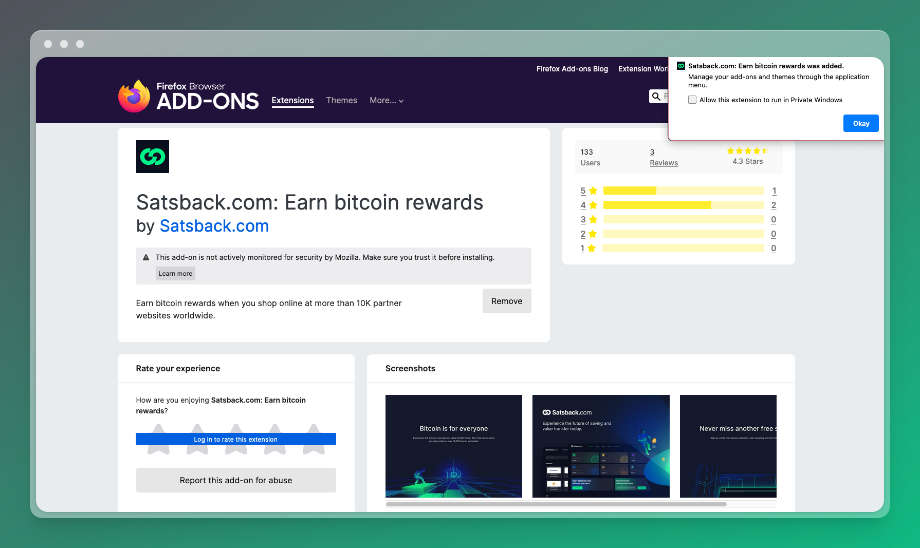
How do I install the Apple Safari Satsback.com extension?
- After clicking "Apple Safari" in your Satsback dashboard, click the blue "GET" button:
- Confirm by clicking "Install" in the Mac App Store:
- After the installation completes, click "OPEN" in the Mac App Store and then click "Quit and Open Safari Extensions Preferences":
- Enable the Satsback extension by marking the blue tick box and click "Synchronize account information" on the pop-up that opens after enabling the extension:
- Activate the Satsback.com extension by clicking the Satsback logo in the Safari toolbar and click "Always Allow on Every Website":
- A pop-up will open to confirm activating the Satsback extension, click: "Always allow on every website":
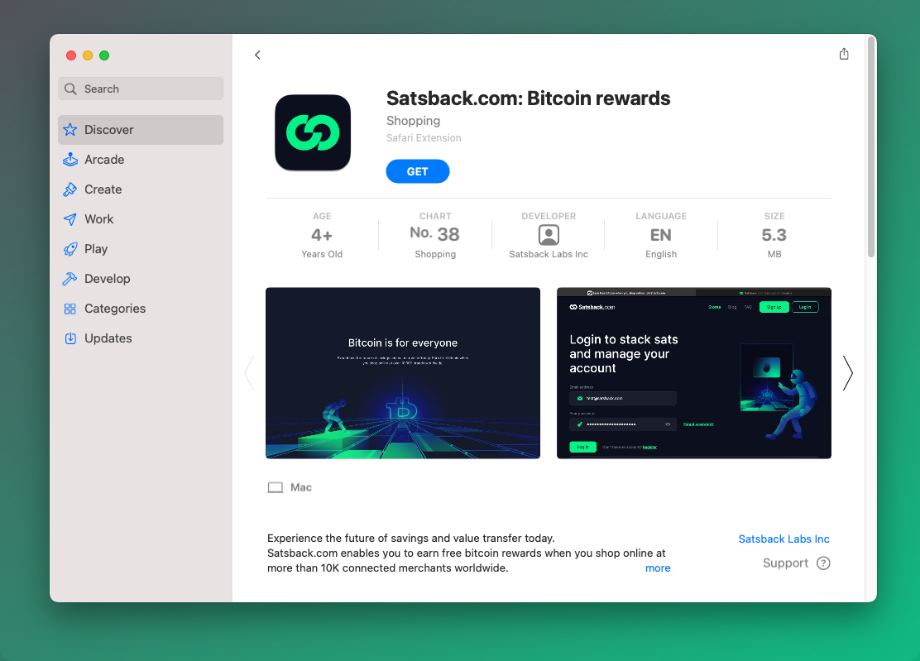
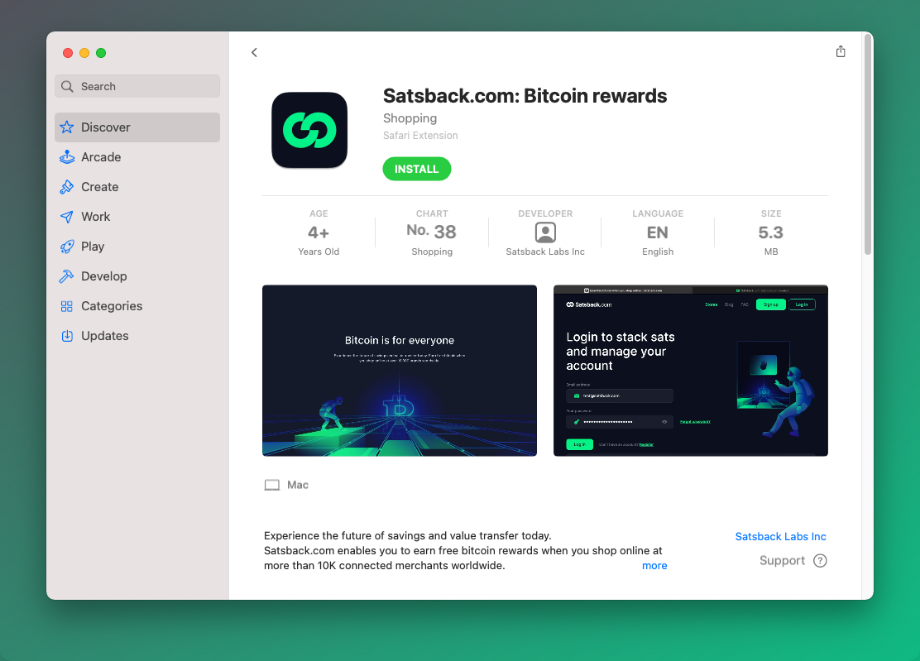
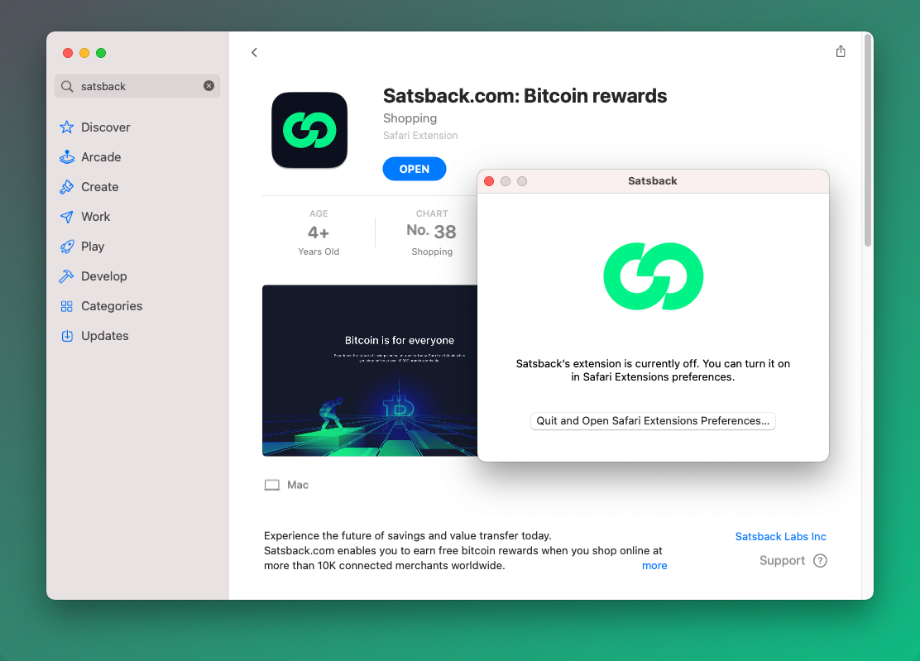
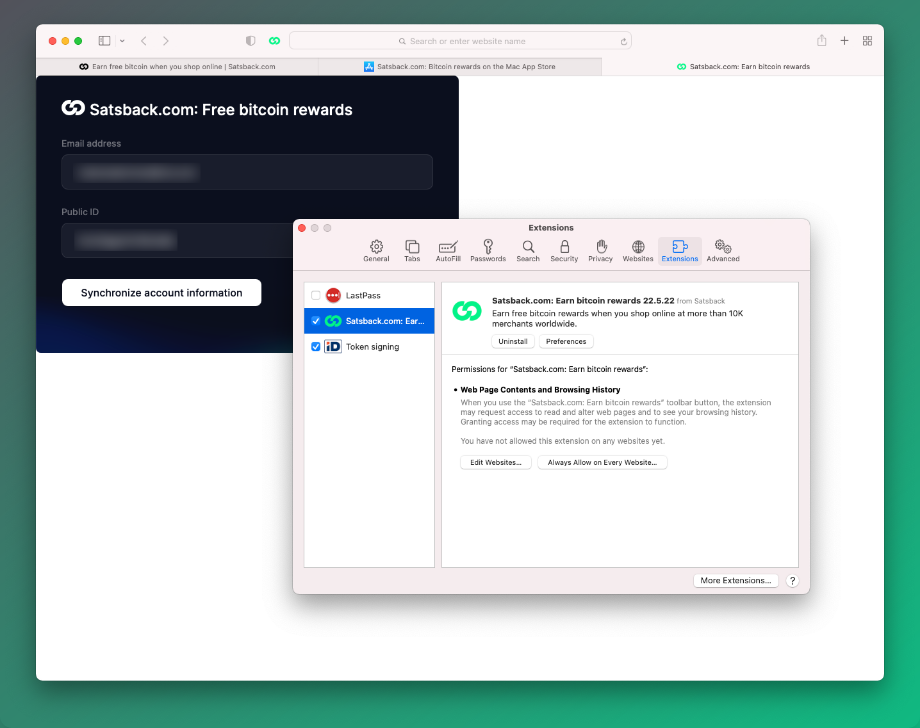
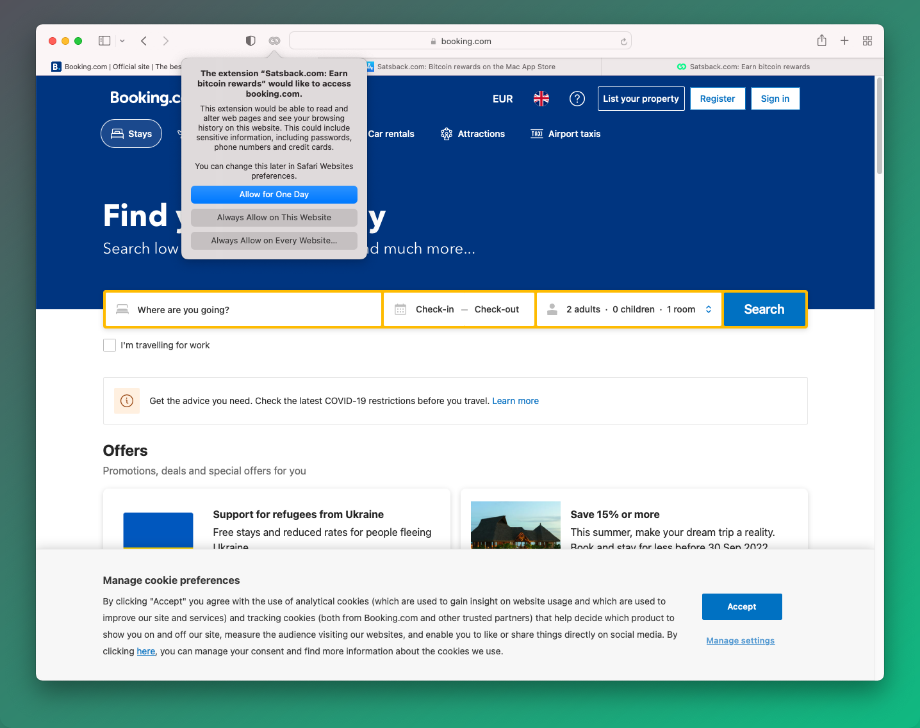
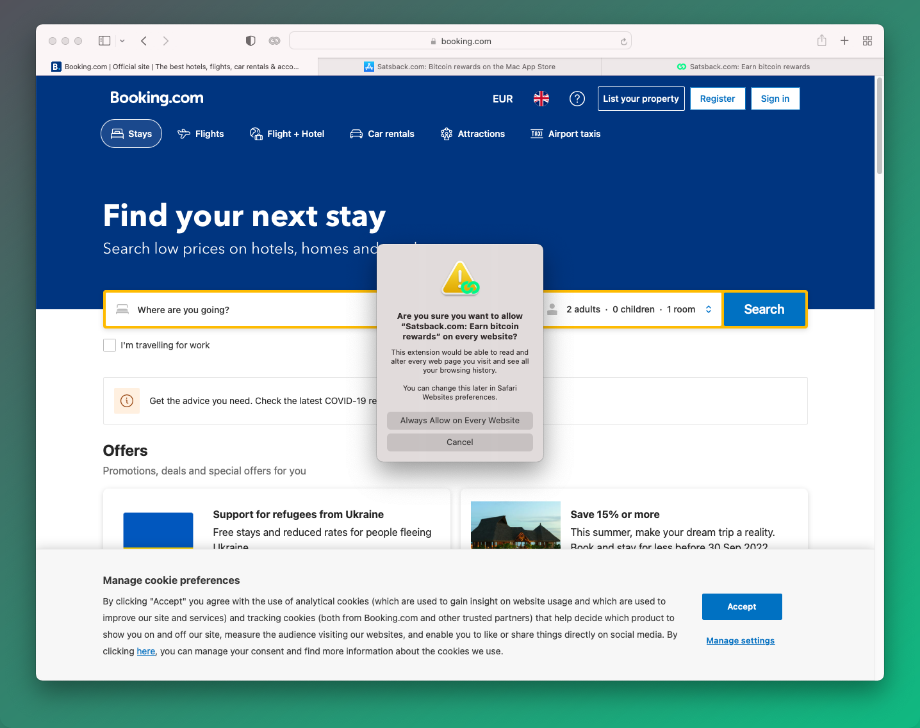
How do I know the Satsback.com extension works?
- Check if the extension works by navigating to Booking.com. The browser extension shows a pop-up in the top right corner. Click "Activate":
- The Satsback extension will redirect you to the Satsback enabled version of the page you're visiting and show "Satsback activated". You can now click "Close" to hide the extension: