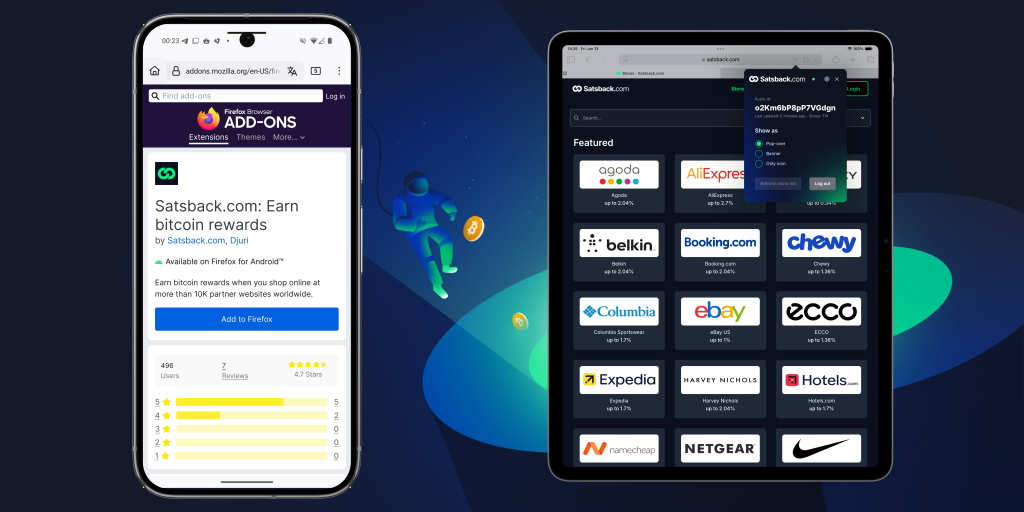Hello Humble Stackers! Welcome to our blog, we post company updates and selected Bitcoin stories here. Maybe even some new deals and special offers too!
Discover the new Satsback.com browser extension—now also available for Firefox mobile and iOS devices! If you're already familiar with earning bitcoin rewards effortlessly while shopping online, this update takes your satsback experience to the next level by bringing seamless bitcoin cashback right to your mobile browser. With over 15,000 merchants connected worldwide, the extension automatically notifies you whenever satsback rewards are available at the store you’re visiting, so you never miss out on earning free satoshis again. Designed with privacy in mind, it activates your rewards with a simple click and redirects you to the merchant, crediting your account instantly—all without storing your browsing data. Whether you’re using Firefox on your phone or iOS device, you can now enjoy the easiest, most secure way to earn bitcoin on autopilot wherever you shop online
New: Block list for notifications
A new feature in the Satsback.com browser extension allows users to add specific stores to a notification blocklist. This means you can choose to stop receiving notifications from certain merchants when you visit their websites. This is especially useful if a merchant only offers satsback rewards for new users and you are already a returning customer. By blocking notifications from these stores, you avoid unnecessary alerts and keep your browsing experience cleaner and more relevant.

New: More notification options
The Satsback.com browser extension now offers a new way to customize how you receive notifications about bitcoin rewards while shopping. Instead of the traditional pop-over notification, you can choose to have notifications appear as a subtle banner on the site or opt to not show any notification at all. In the latter case, the extension icon itself will visually indicate the status: it turns gray if the current site does not offer satsback rewards, green if satsback is available at the merchant, and orange once you have activated satsback for your purchase through the extension.
How to install the Satsback.com browser extension
Navigate to your Satsback.com dashboard and follow the link to your preferred browser extension or click one of the links below.
Go to instructions for each browser below.
Chrome
- After clicking "Chrome" in your Satsback dashboard, click Add to Chrome
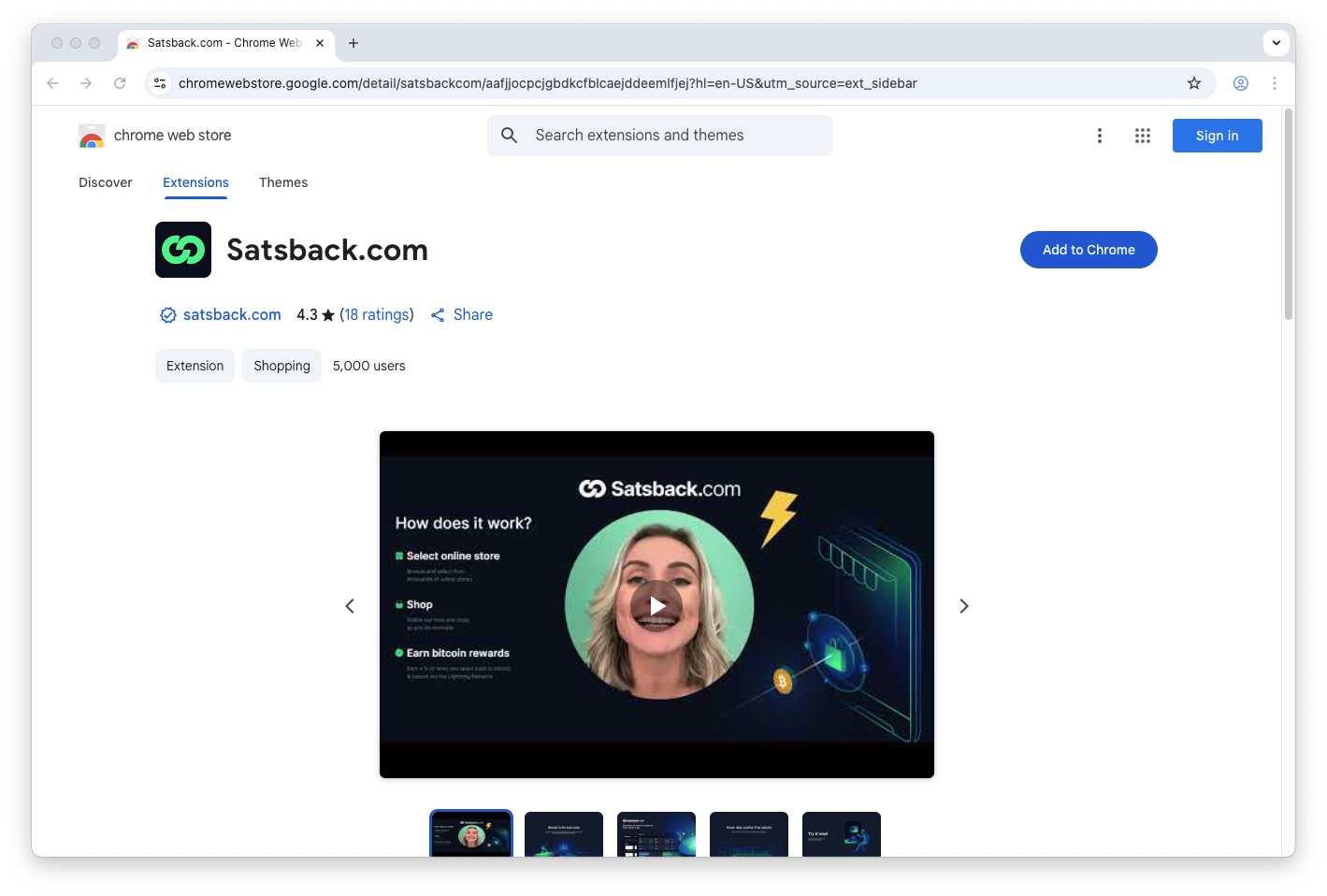
- Confirm by clicking Add extension
- Pin the extension by clicking on the Extension icon in the toolbar, and clicking the pin-icon next to Satsback.com
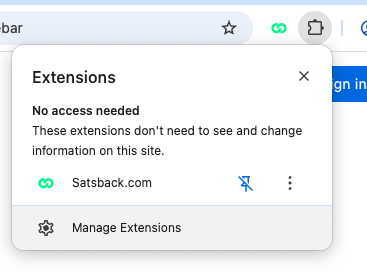
- Open the Extension dialog by clicking the Satsback.com extension icon
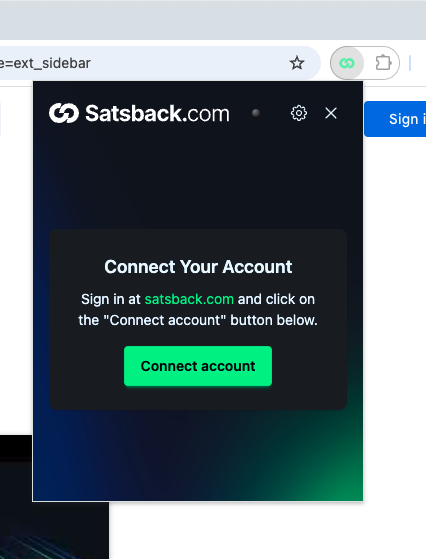
- Click on the Connect account button to log in to the extension.
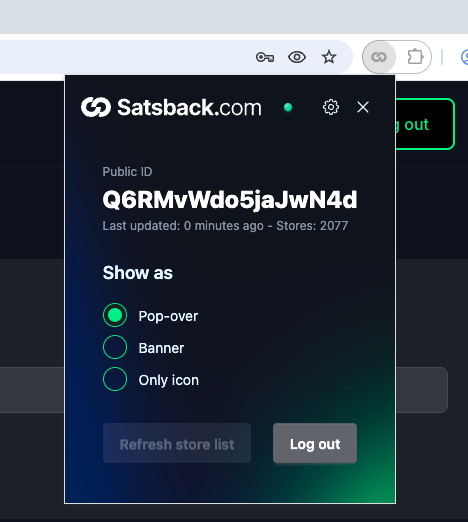
Firefox
Firefox Mobile
- After clicking "Firefox" in your Satsback dashboard, click Add to Firefox
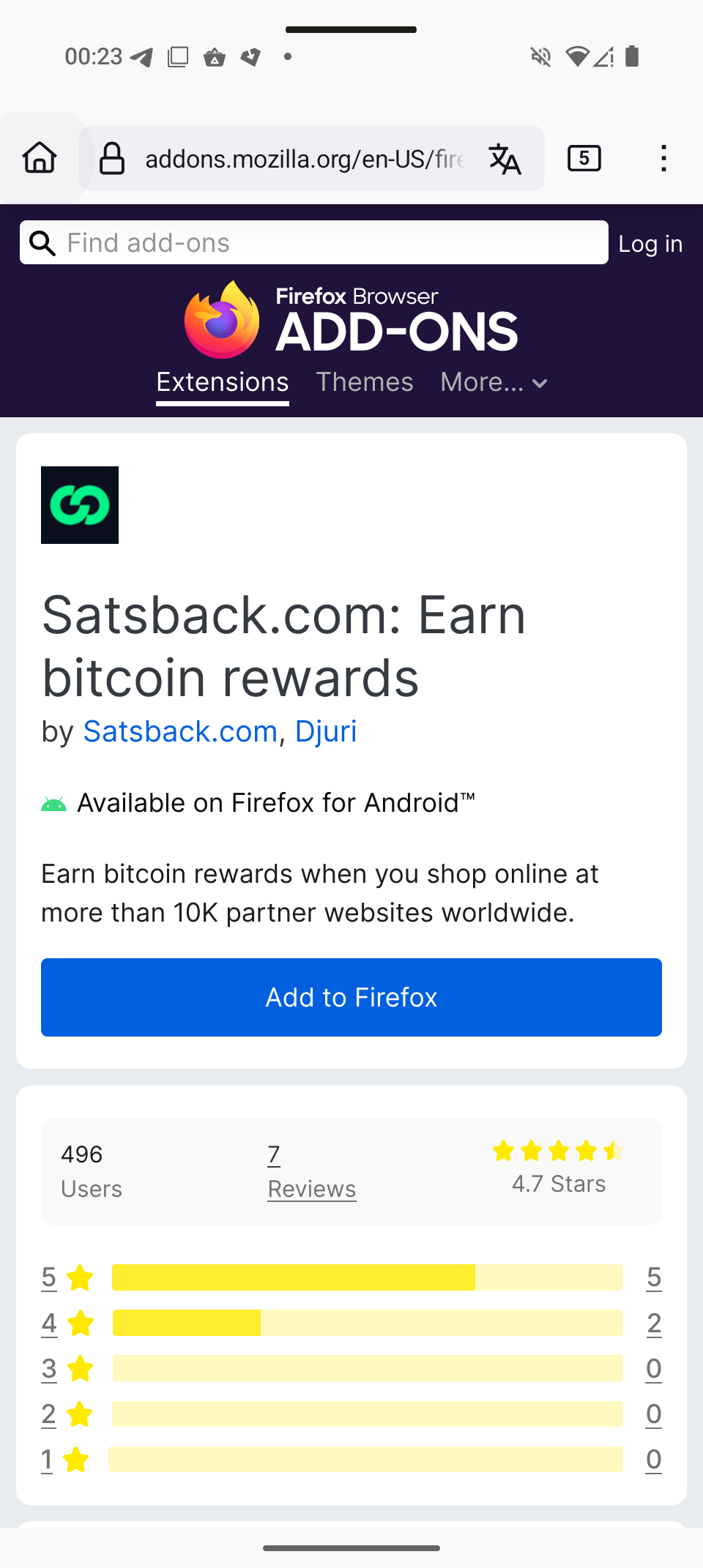
- Once Firefox asks for permission, click Add
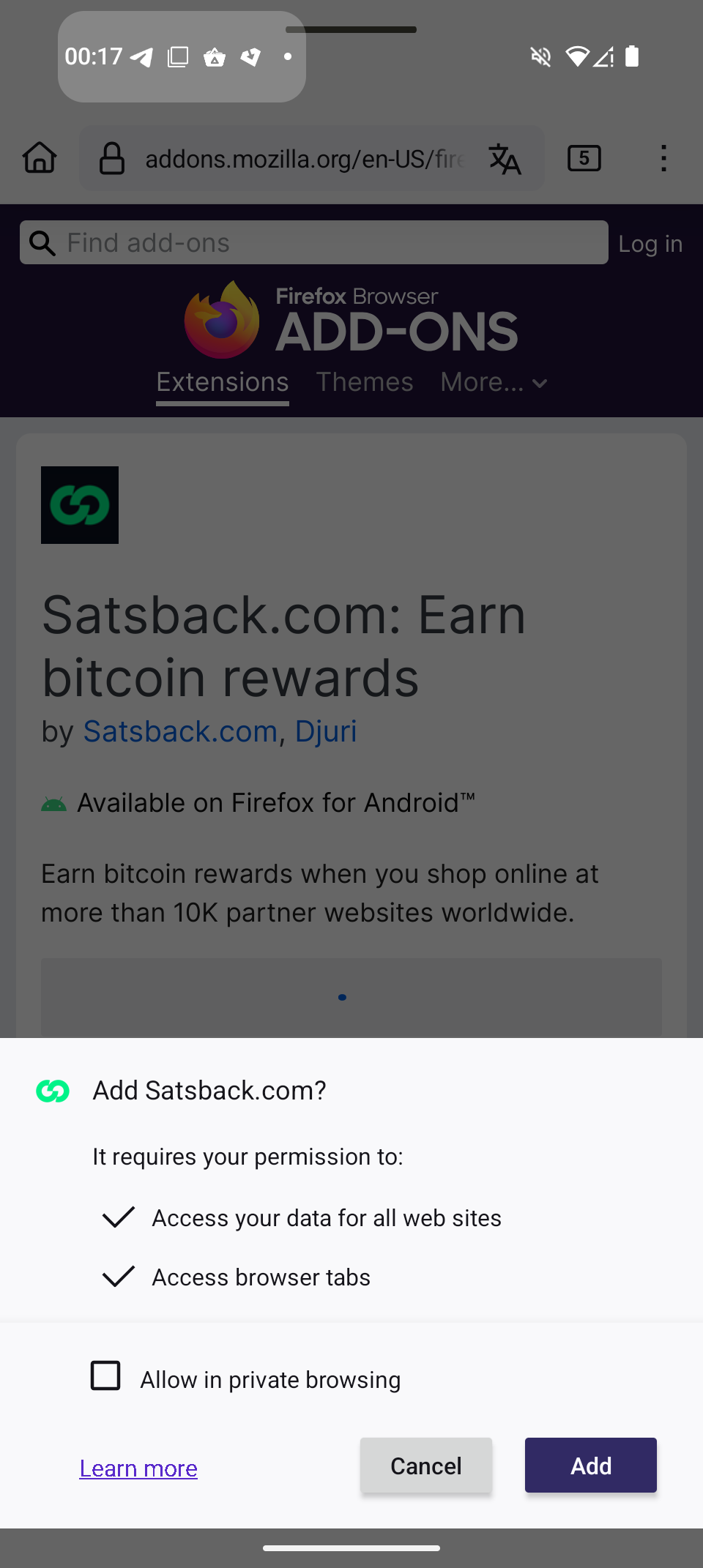
- Open the extension by going to Menu > Extensions > Satsback.com
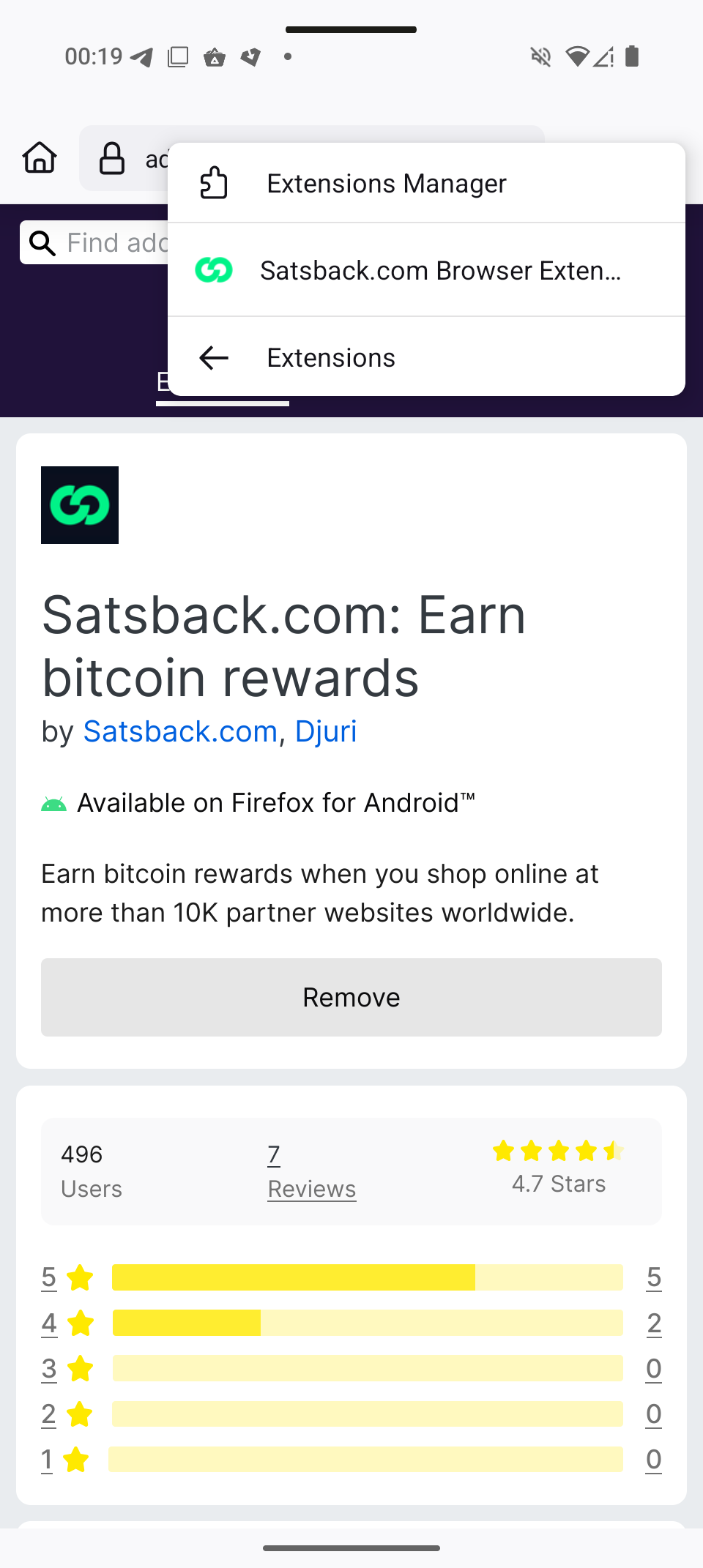
- Click on the Connect account button to log in to the extension
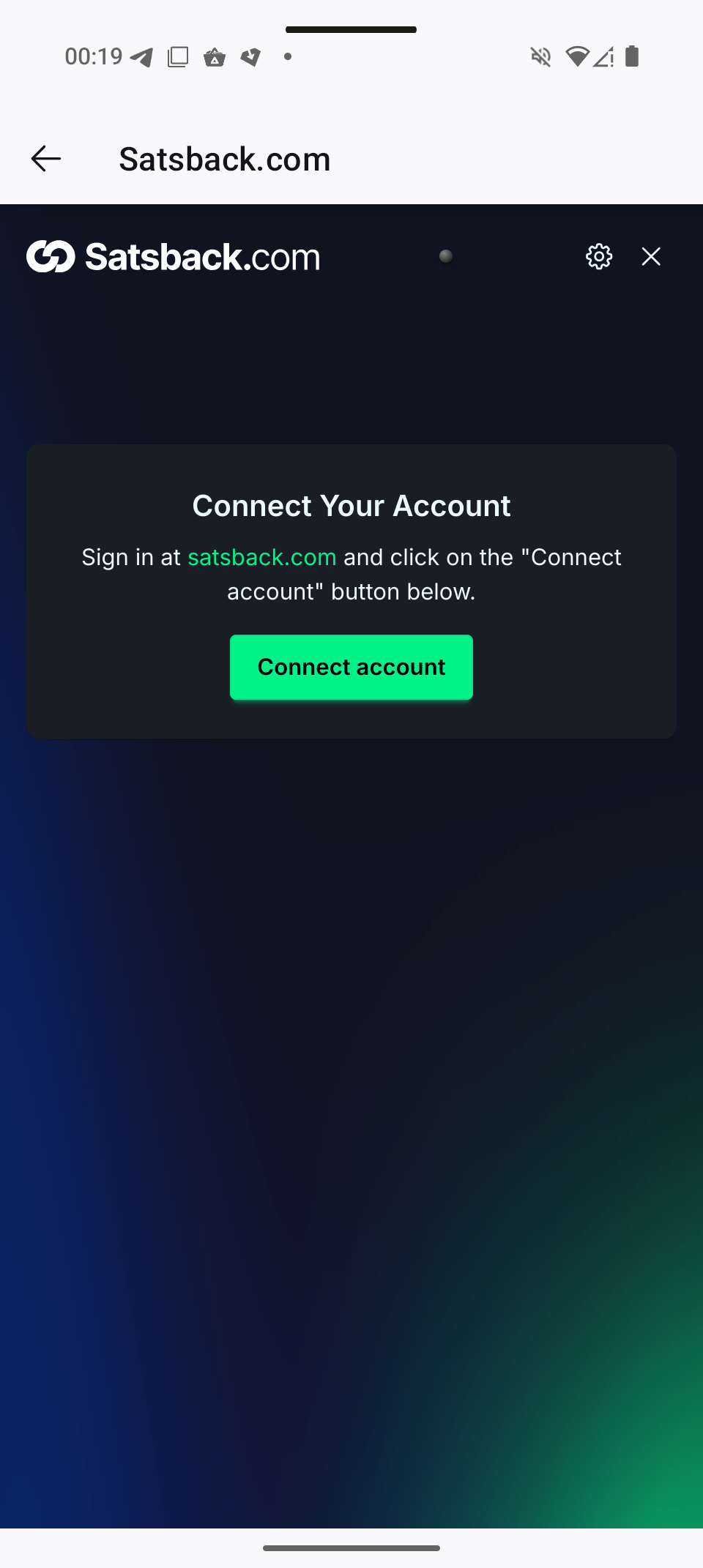
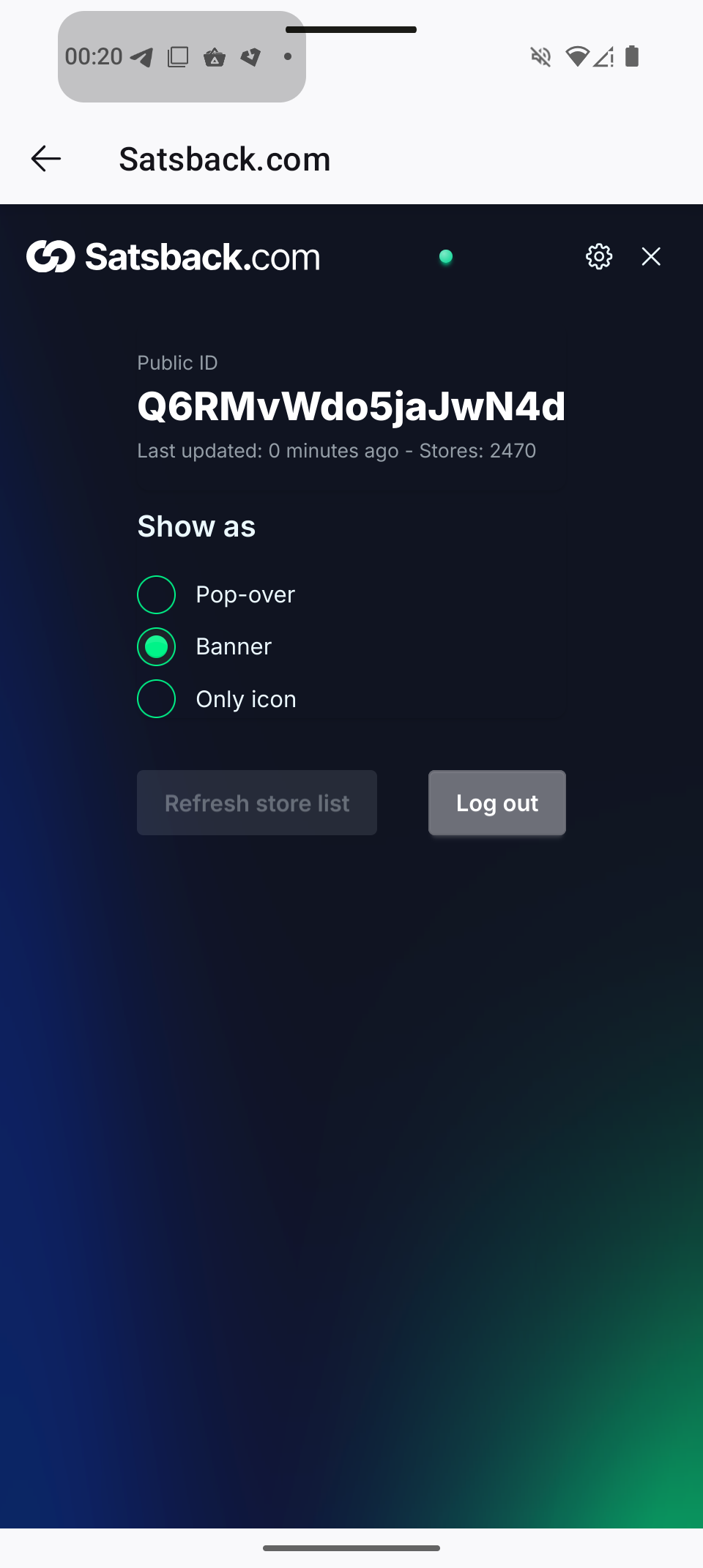
Firefox Desktop
- After clicking "Firefox" in your Satsback dashboard, click Add to Firefox
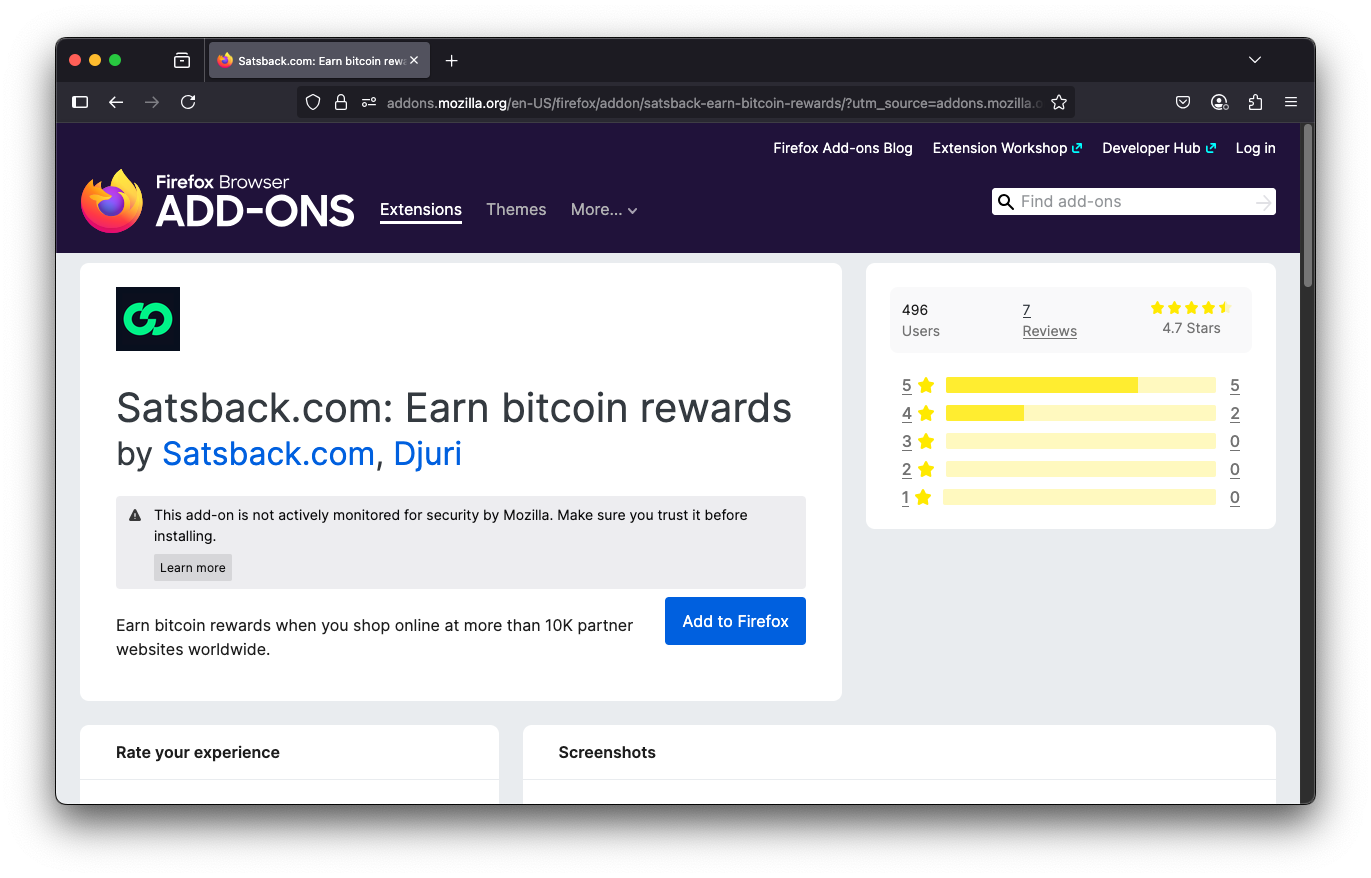
- Once Firefox asks for permission, click Add
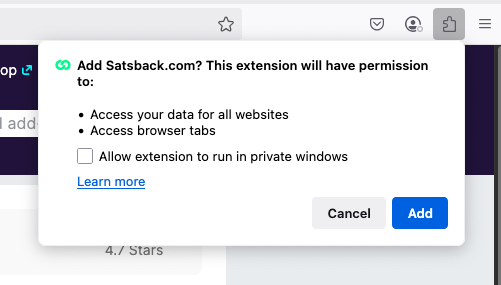
- Click Okay to accept the required permissions
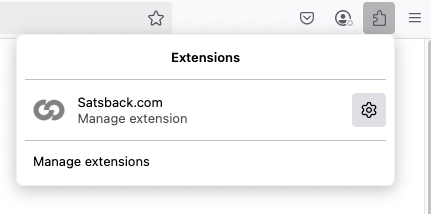
- Open the Extension dialog by clicking the Satsback.com extension icon
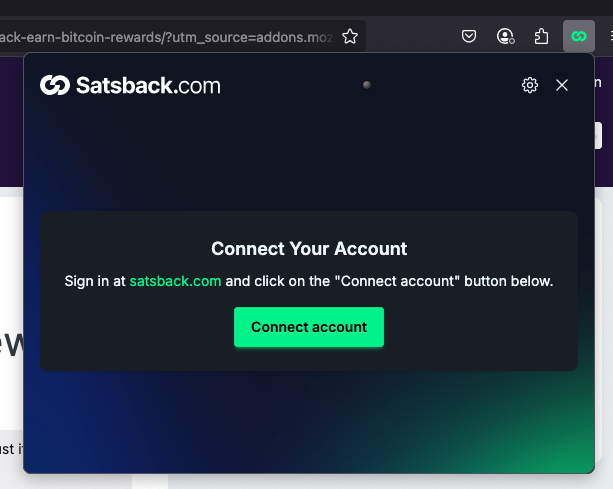
- Click on the Connect account button to log in to the extension.
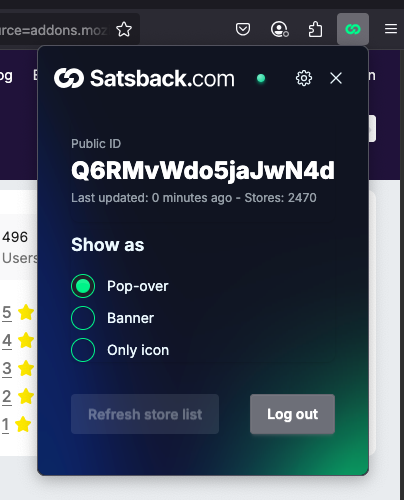
Edge
- After clicking "Edge" in your Satsback dashboard, click the blue Get button
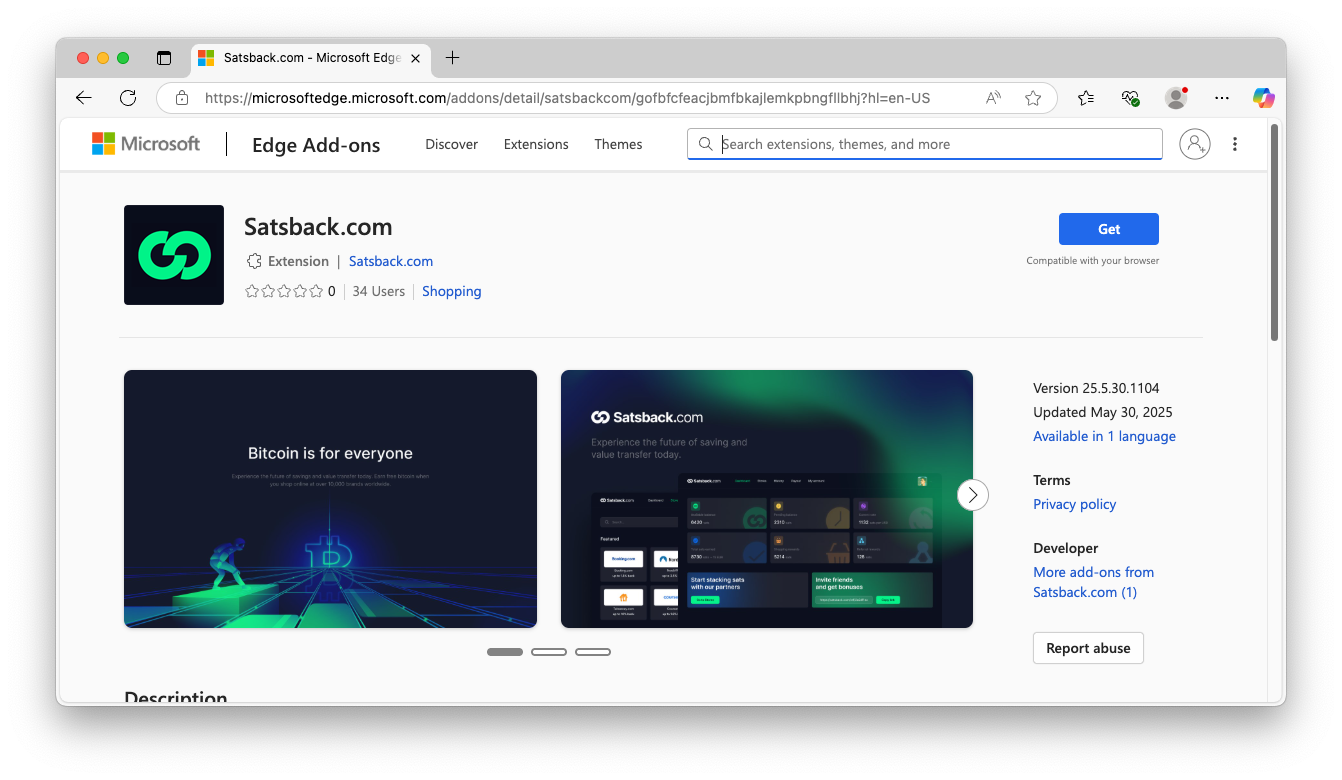
- Confirm by clicking Add extension
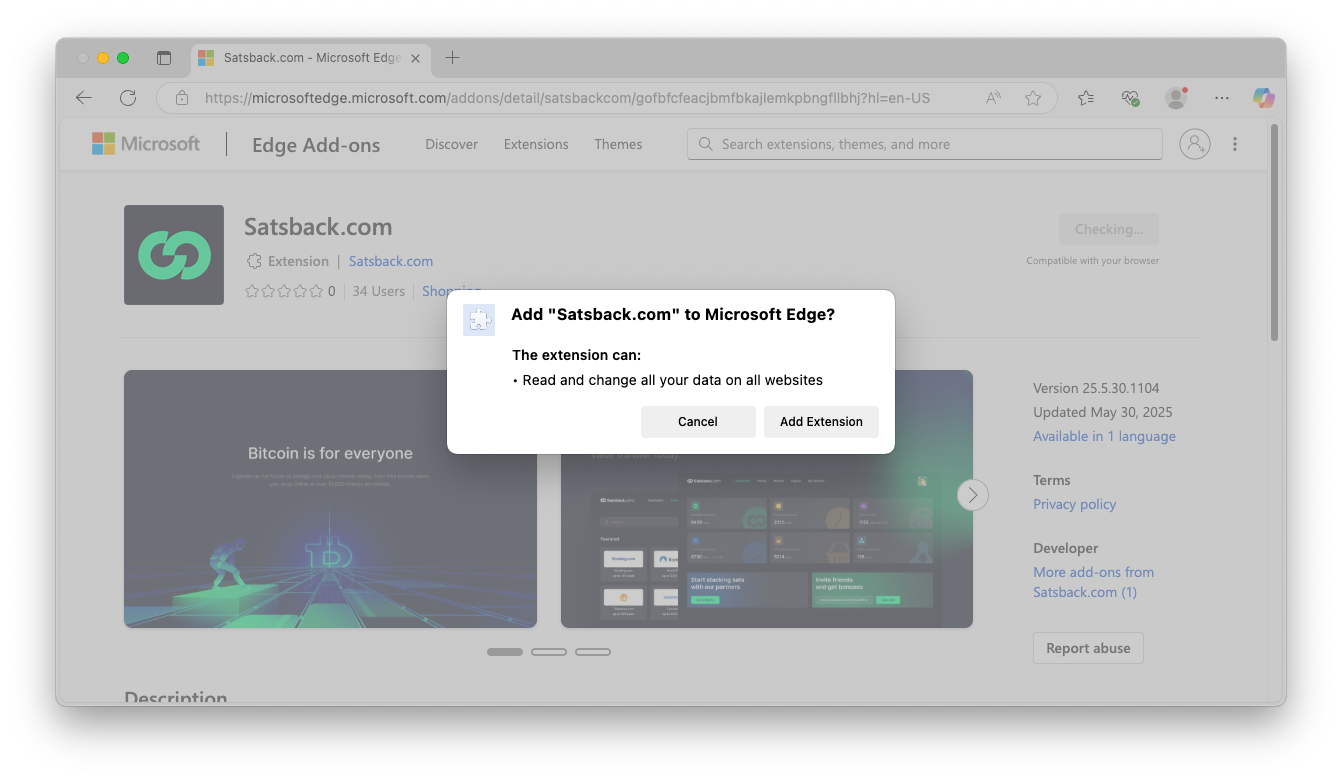
- Pin the extension by clicking on the Extension icon in the toolbar, and clicking the pin-icon next to Satsback.com
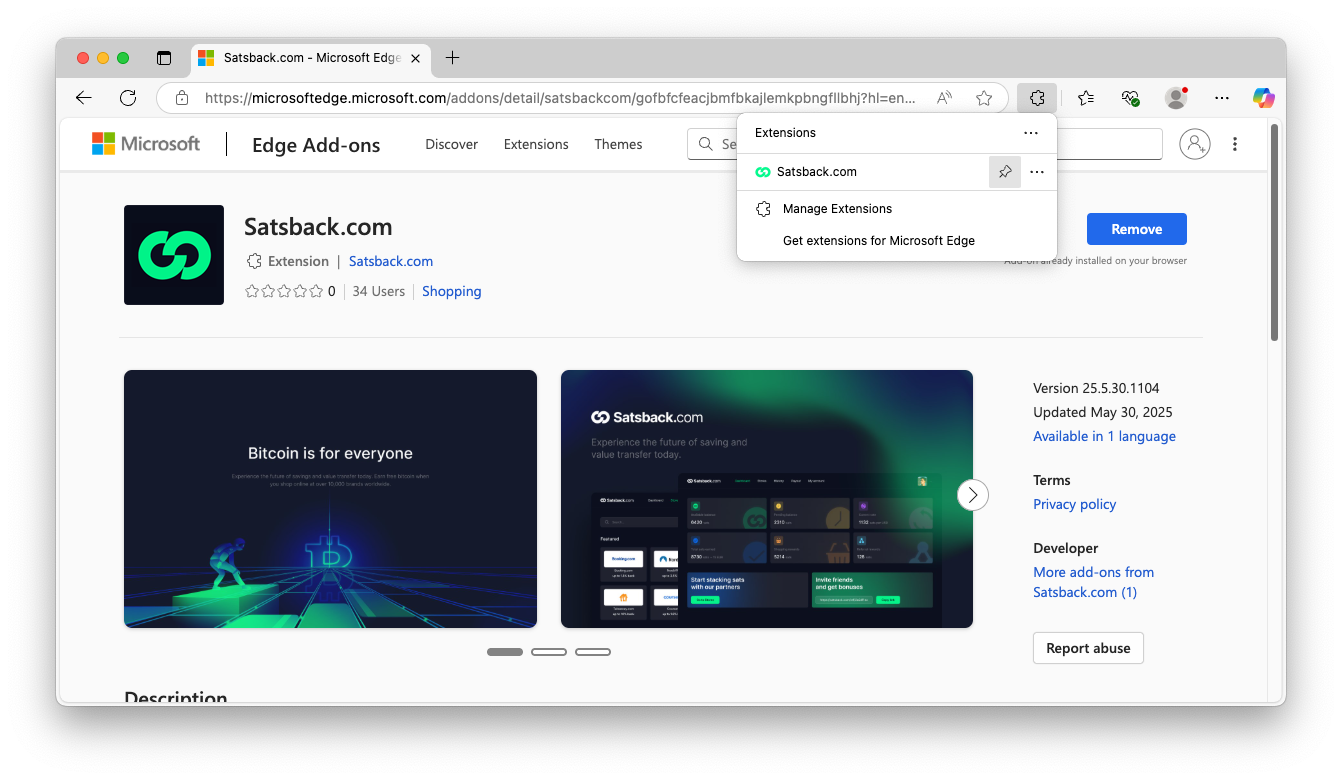
- Open the Extension dialog by clicking the Satsback.com extension icon
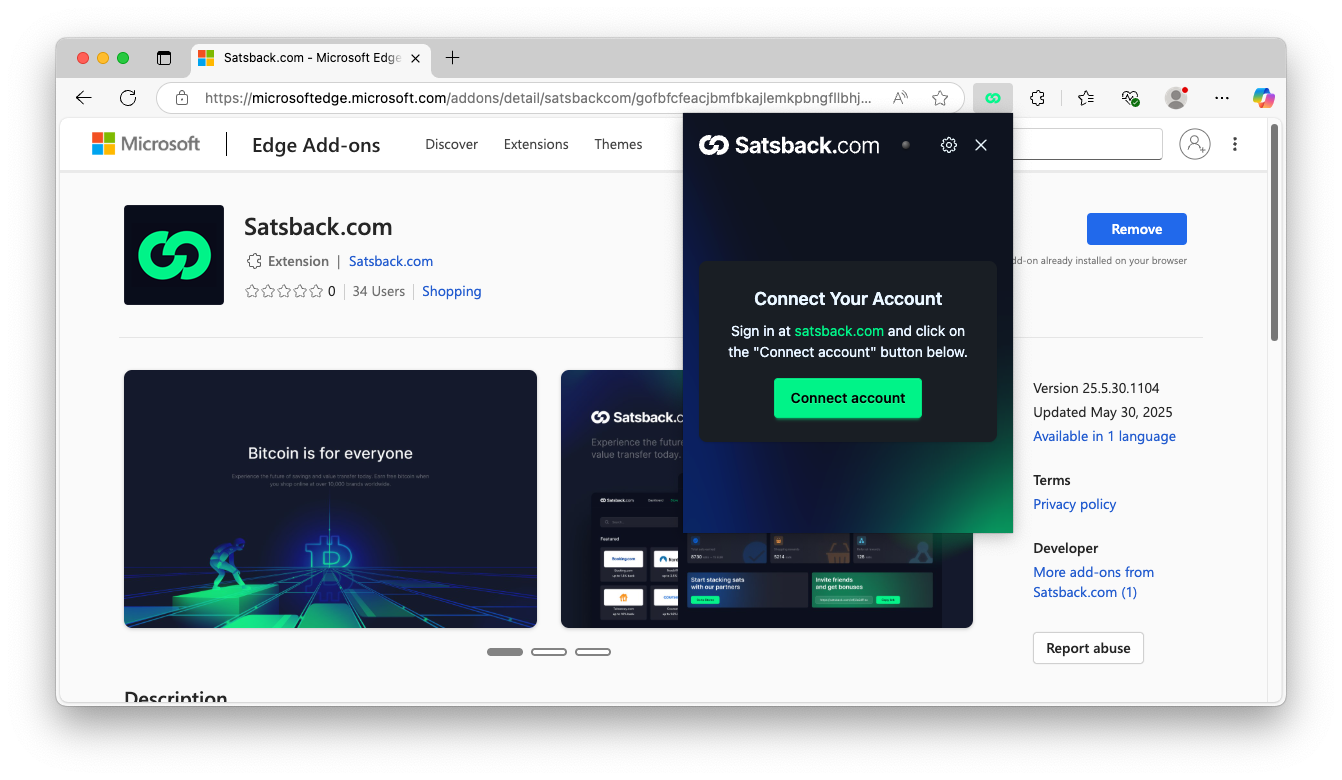
- Click on the Connect account button to log in to the extension.
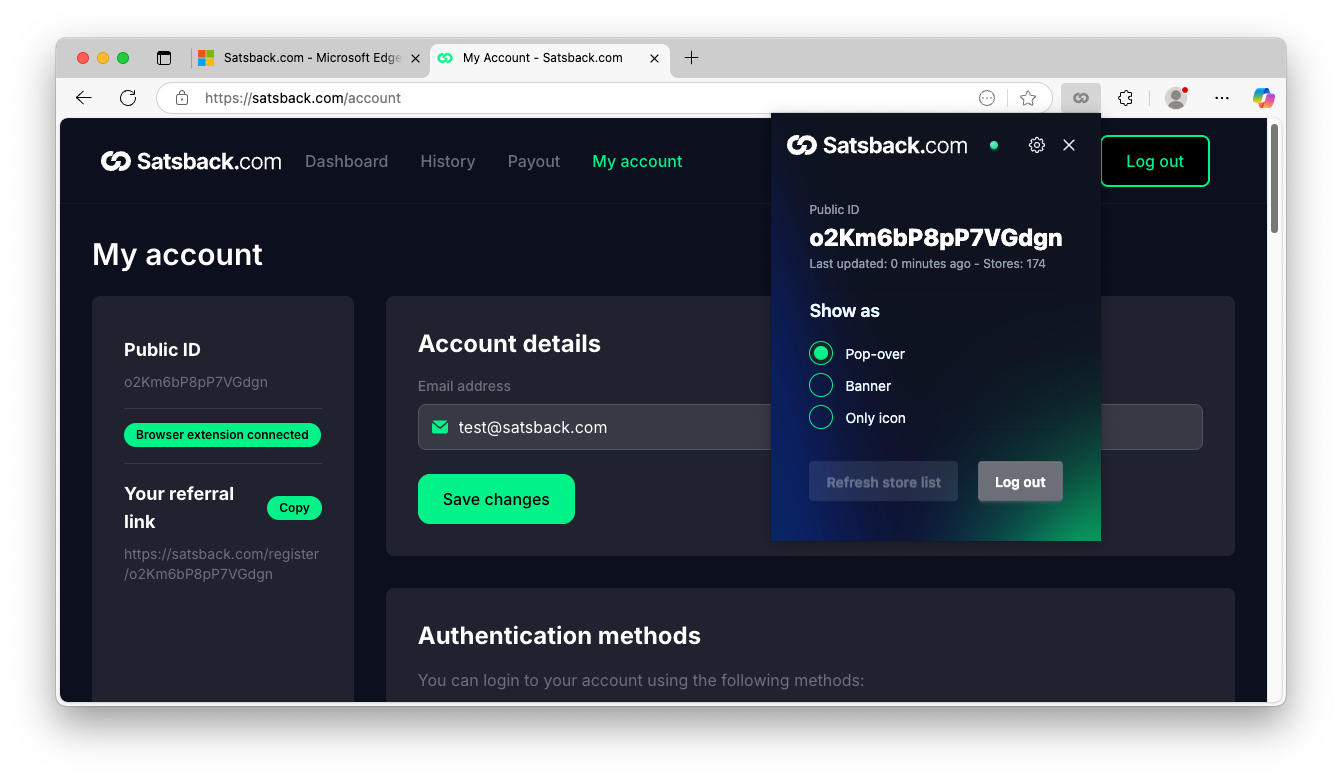
Safari
Safari iOS extension
- After clicking "Safari" in your Satsback dashboard, click the blue Get button
- Confirm by clicking Install in the iOS App Store
- After installing the browser extension using the App Store, click Open to open the companion app.
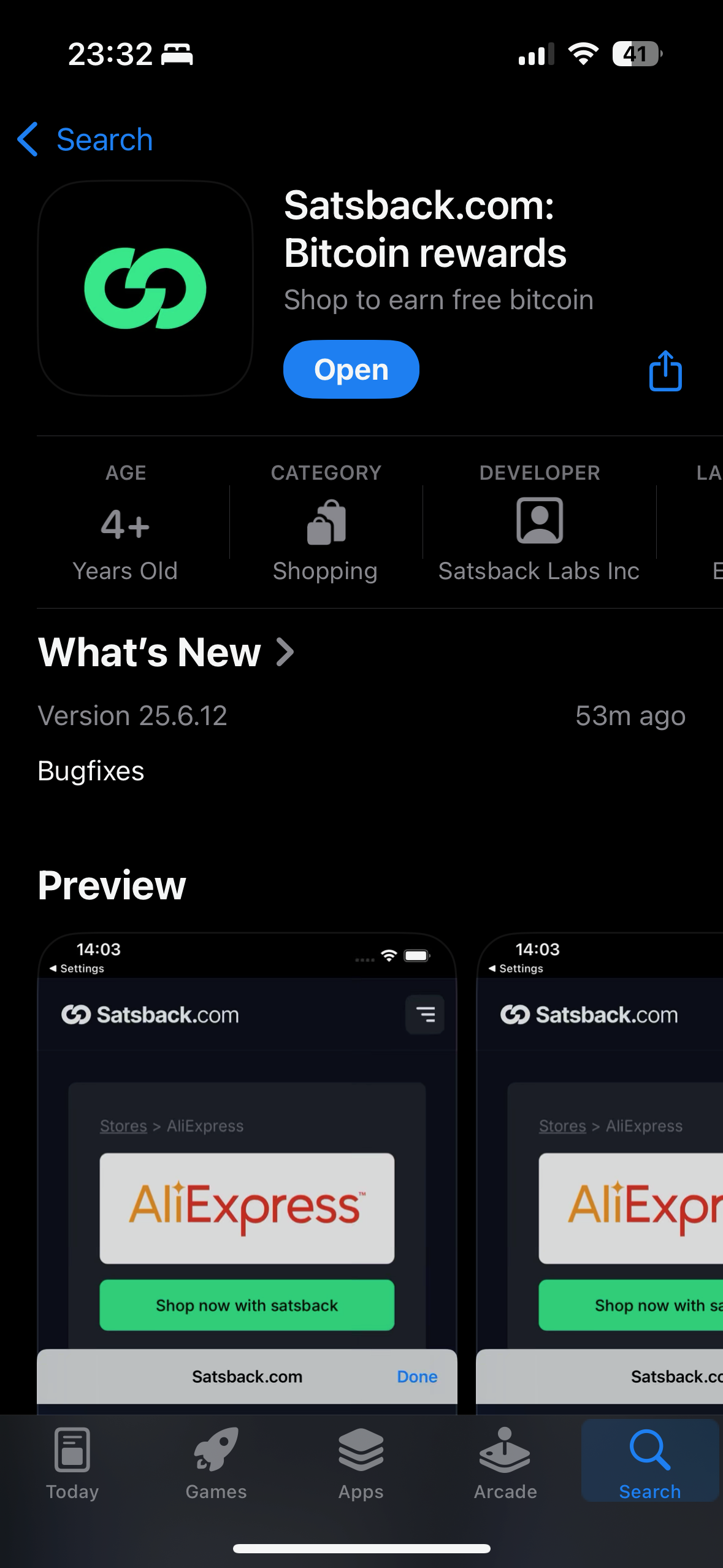
- Sign in with your Satsback.com account.
- Enable the Satsback.com extension by going to Settings > Apps > Safari > Extensions > Satsback.com and toggle Allow extension
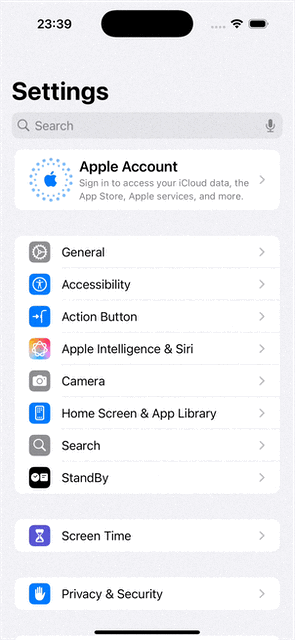
- Give the extension permission to satsback.com and Other Websites
- Click Settings
- The browser extension settings page will open and you will be logged in.
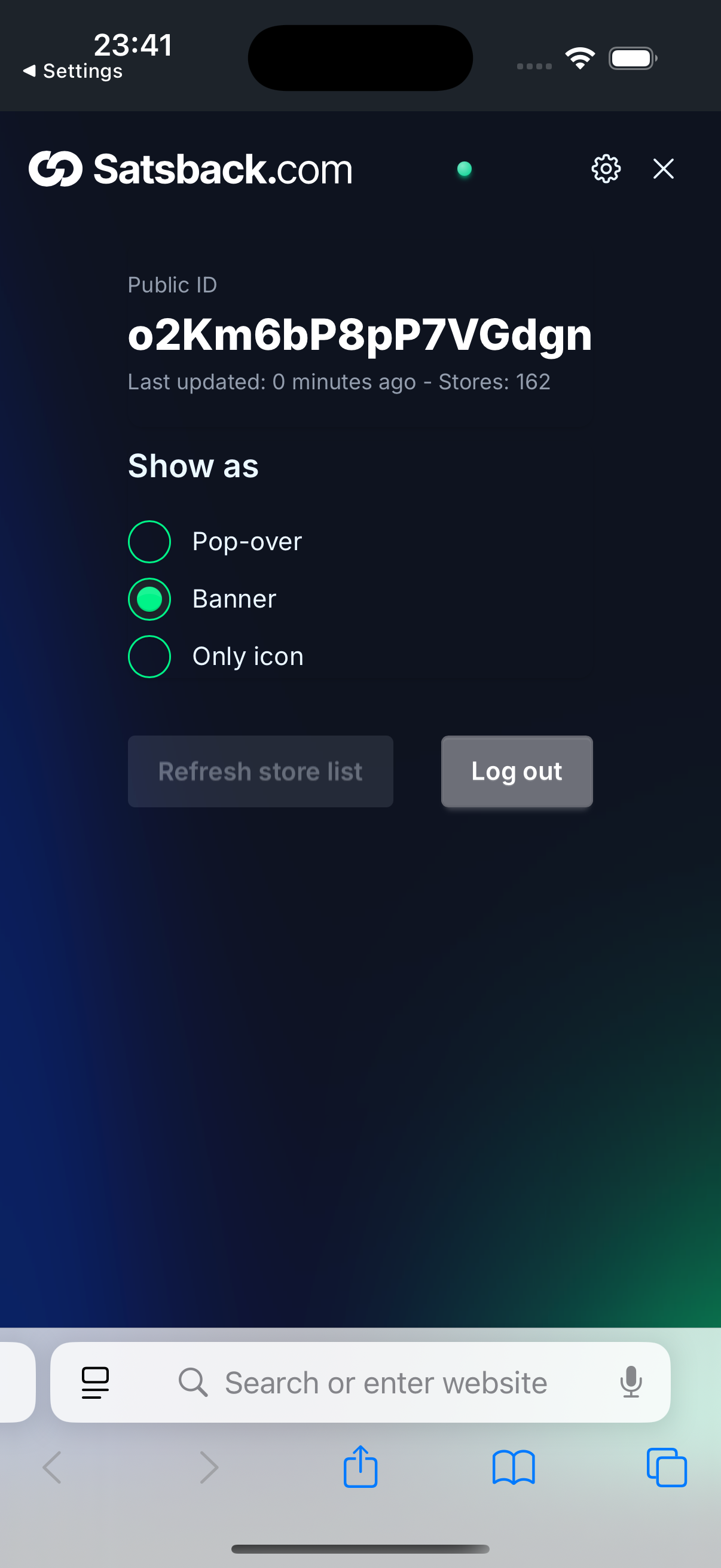
Safari Desktop
- After clicking "Safari" in your Satsback dashboard, click the blue Get button
- Confirm by clicking Install in the Mac App Store and then click Quit and Open Safari Extensions Preferences
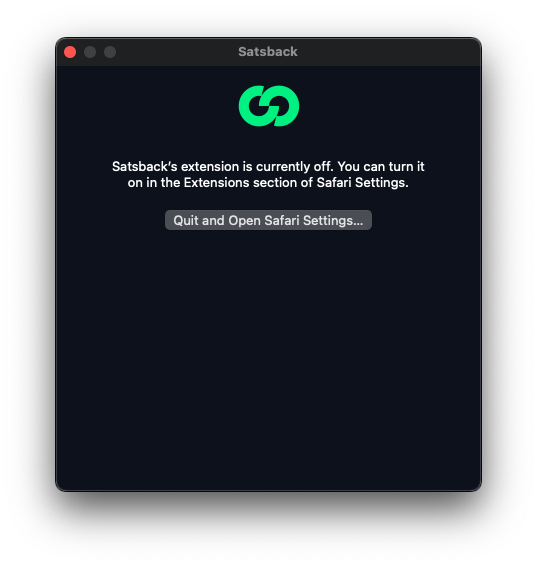
- Enable the Satsback extension by marking the blue tick box
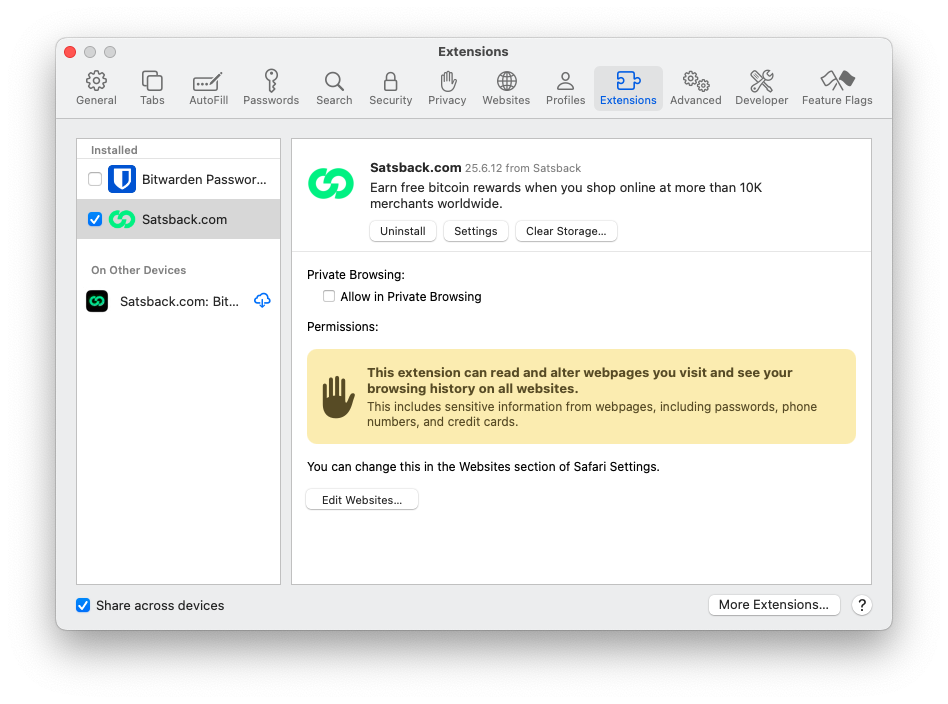
- Click the Edit websites button on the bottom of the window
- Allow the Satsback.com extension access to Satsback.com and For other websites
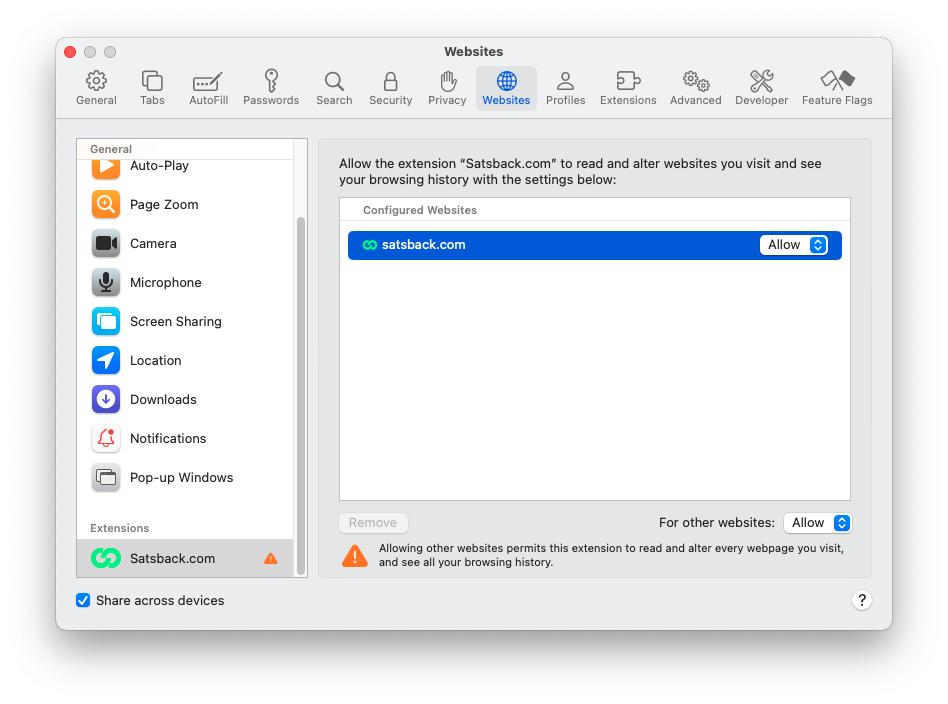
- Sign in at Satsback.com and go to the My account page.
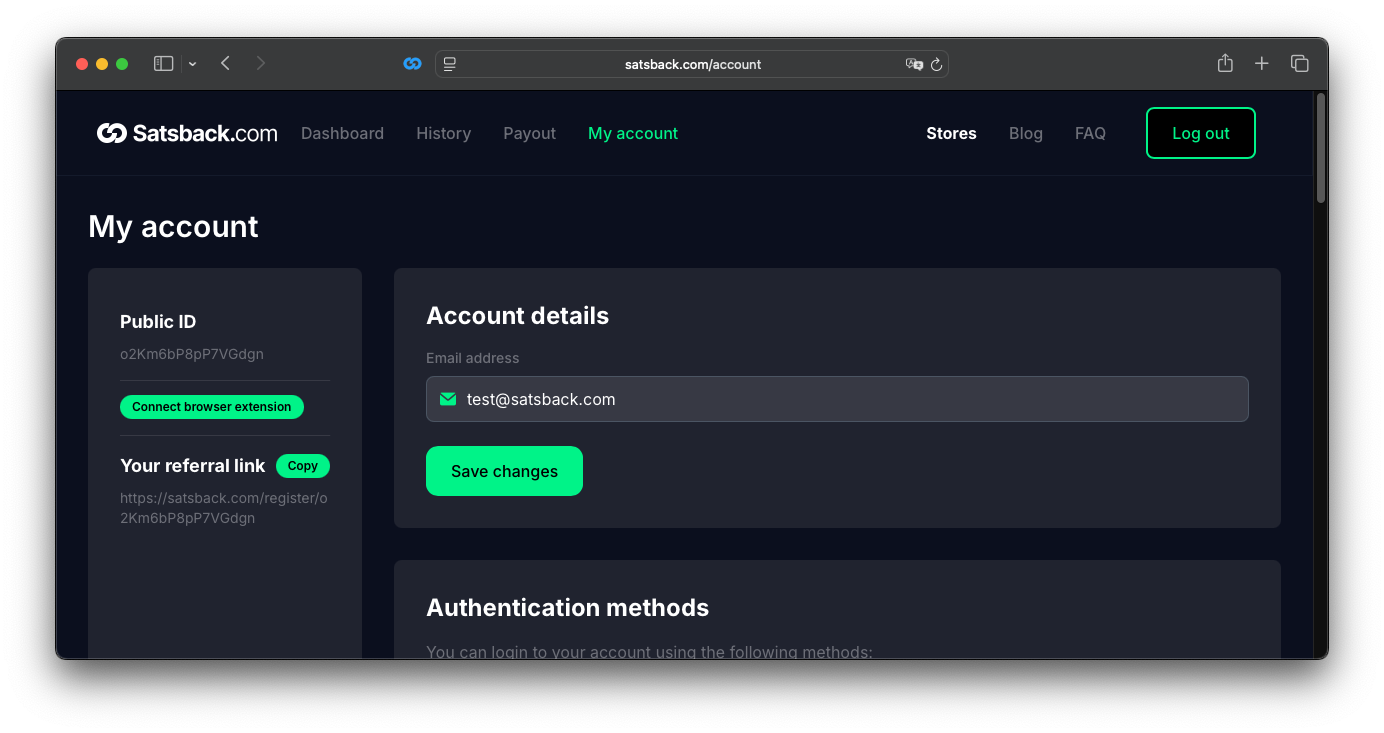
- You will see a button Connect browser extension. Click on the button to log in to the extension.
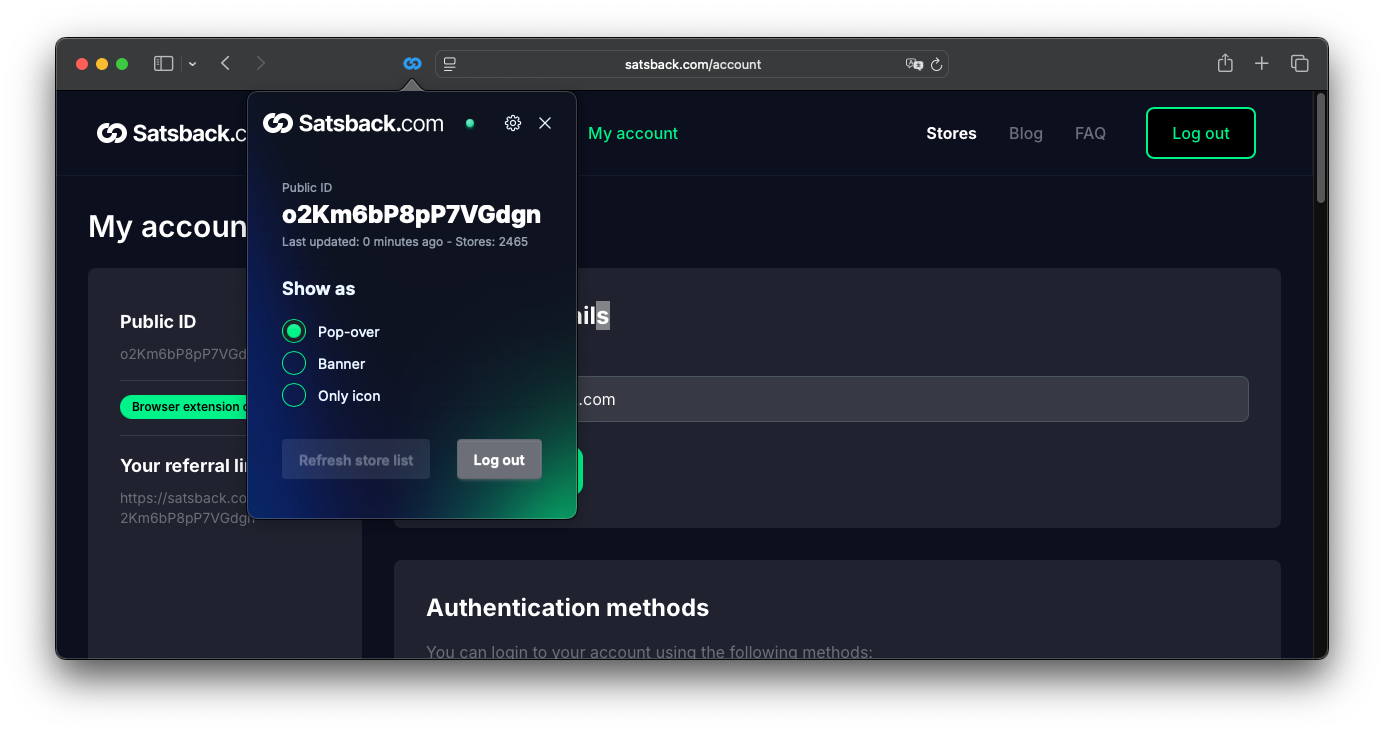
How to know the Satsback.com browser extension works
- Check if the extension works by navigating to aliexpress.com. The browser extension shows a pop-up in the top right corner. Click Activate
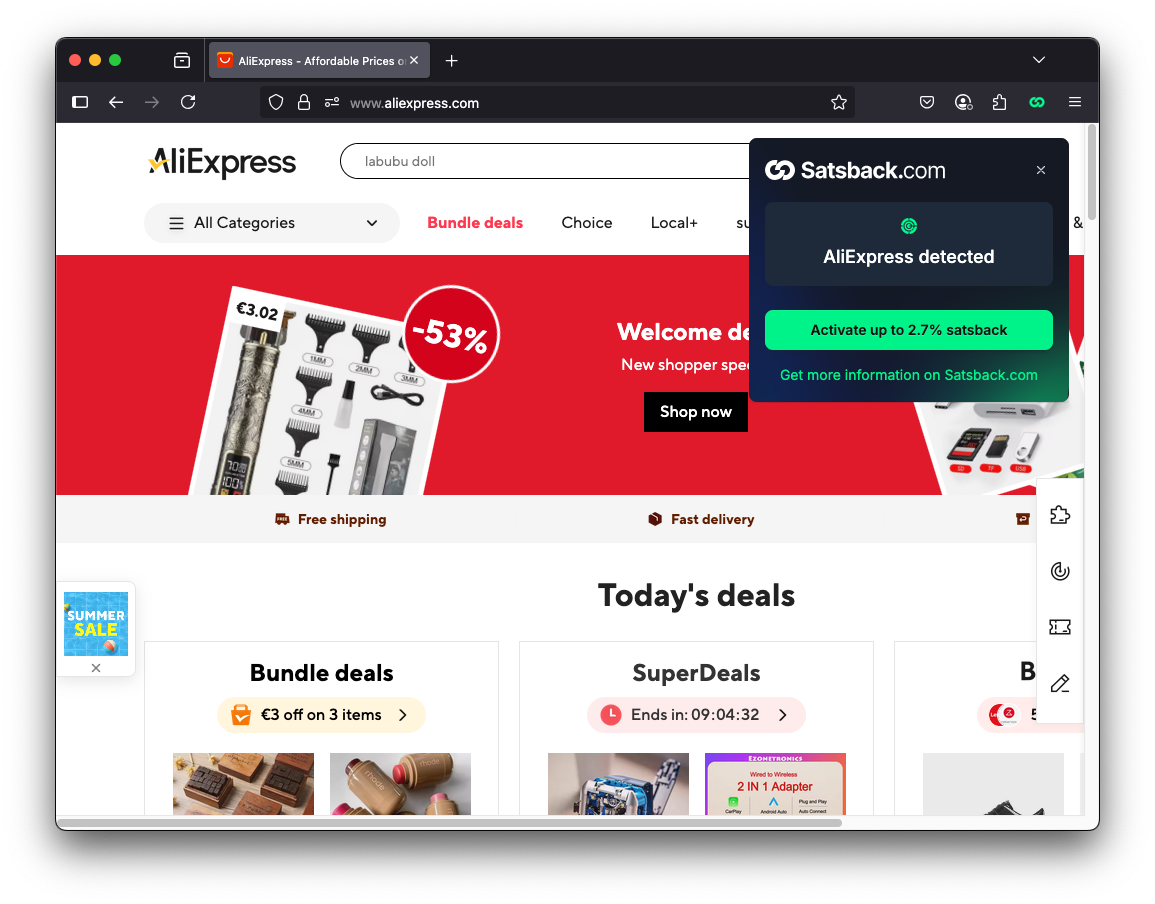
- The Satsback.com extension will redirect you to the Satsback.com activated version of the page you're visiting and show Activated for AliExpress
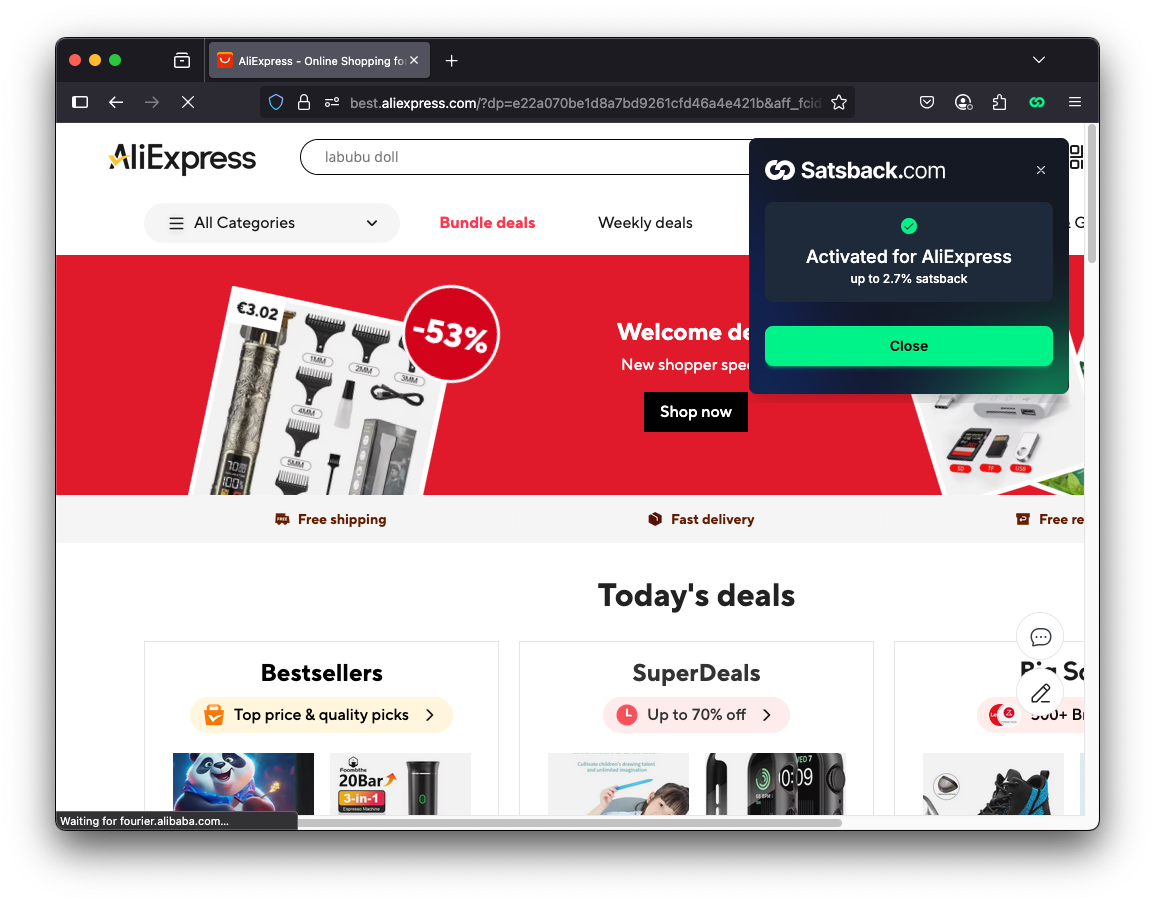
- Click the close button in the top right corner of the pop-up or banner